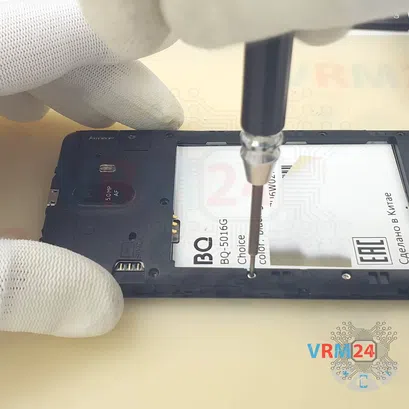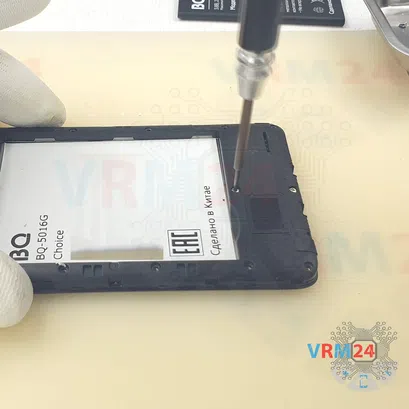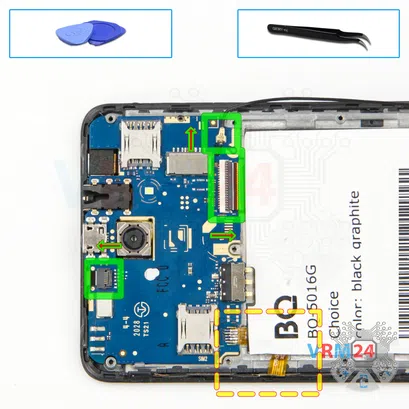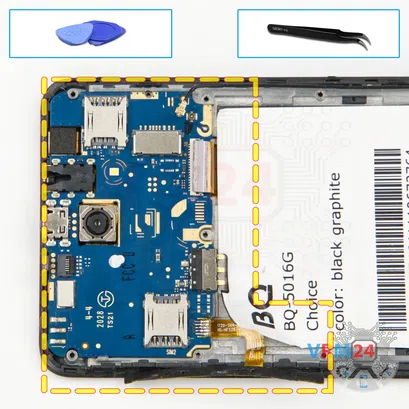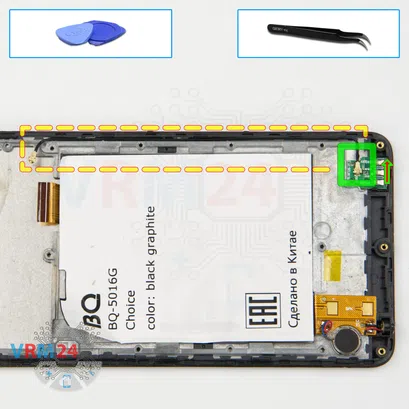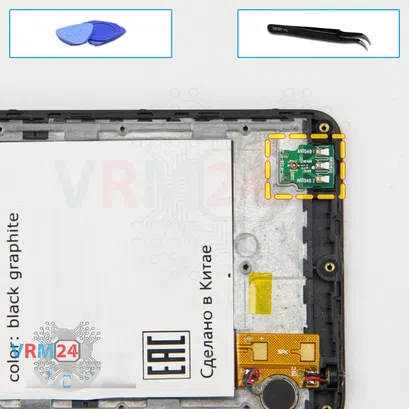⚠️️ Before disassembling, do not forget to turn your phone off.
Easy
Recommended tools



Disassembly/Repair of the mobile device BQ-5016G Choice (BQ 5016G Choice) with each step description and the required set of tools.

Vadim Popoff
Author / content specialist
Author / Content specialist with 10+ years of experience



Step 2. Open the back cover
Using a spudger or a plastic pick, carefully, around the edge, detach the back cover clips, and remove it.
Do not insert the tool deeply or bend it. Otherwise, the housing may be tampered with or damaged.
⚠️️ Be careful when opening the cover from the volume and power buttons side. Thin cable and fragile buttons are straightforward to damage.




Step 3. Remove the battery
There is an indentation at the end of the battery on the middle cover. Hook the battery at this point, lift it up and remove the battery.




Step 5. Open the mid-frame
Pry up the edges. Move an opening tool along the edge detach the clips and remove the middle cover with a loudspeaker and antenna pads and tracks. The middle cover protects the printed circuit board (PCB).
Try to lift the cover by the edges and don't push anything too far inside, so as not to accidentally break or short-circuit anything on the circuit board.





Step 6. Disconnect the connectors
Disconnect the coaxial cable connector, cable to the display, and touchscreen cable connector.
⚠️️ Do not pull on the cable or pry it with a sharp tool, the connectors are pretty weak and break easily, or the cable falls out of the end (lug).





Step 7. Remove the motherboard
Before, we detach the motherboard! We have to peel off the white label on the edge to make room to unstick the cable leading to the side buttons. Moreover, we have to unstick the side buttons too.
Carefully remove the printed circuit board. There is no need to use a lever or try to reach the circuit board by force. Make sure that nothing is getting in the way or holding the circuit board.
The motherboard, also, may be attached with attachments like latches or hooks, be careful.
⚠️️ Do not bend the circuit board when removing it or push tools under it. Unbeknownst to yourself, you can damage components or cables from the inside.




Step 8. Remove the cameras
Disconnect the connectors on the motherboard and remove one rear camera and one front camera.


Step 11. Remove the loudspeaker
Pry over the edge and carefully unstick the loudspeaker. ⚠️️ Be careful! Never pry the loudspeaker in the middle, it may break the speaker in half.
Detailed disassembly instructions of BQ-5016G Choice in the video, made by our mobile repair & service center:
If you have a question, ask us, and we will try to answer in as much detail as possible. If this article was helpful for you, please rate it.

Evgenii Kuzmin
Senior maintenance service and repair engineer
Back to the list