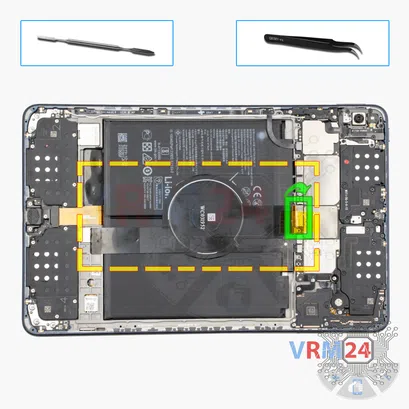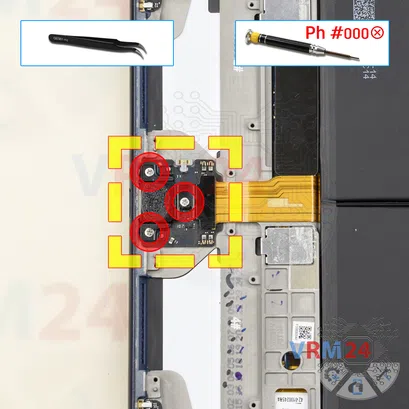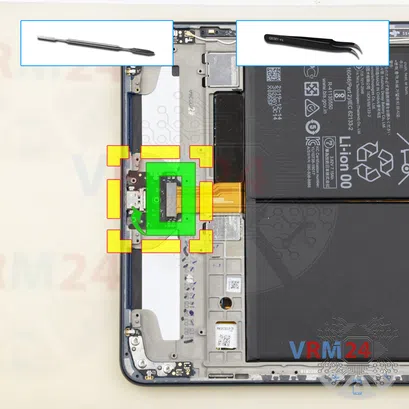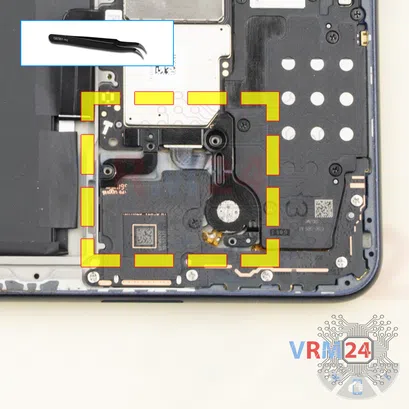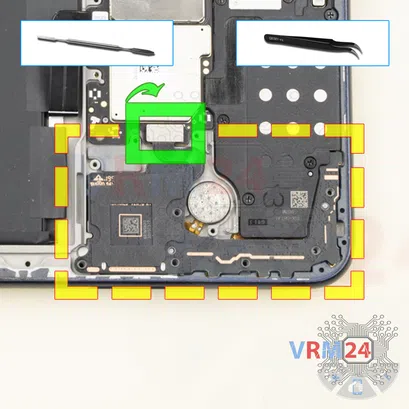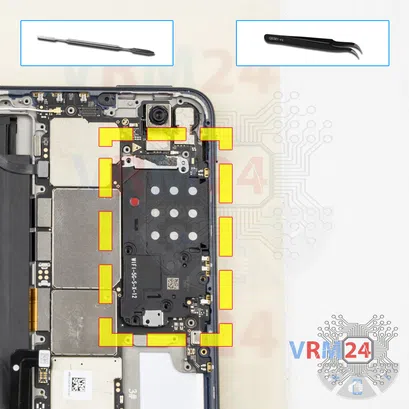⚠️ Before disassembling, do not forget to turn your phone off.
Moderate
Recommended tools




Disassembly/Repair of the mobile device Huawei MatePad Pro 10.8'' (Huawei MatePad Pro 10.8'' MRX-W09) with each step description and the required set of tools.

Vadim Popoff
Author / content specialist
Author / Content specialist with 10+ years of experience





Step 2. Open the back cover
We recommend using a special heating device such as a separator machine, heat gun, or heating mat. It will simplify the process. You can use a home hairdryer, but you will have to make a nozzle by hand or have a suitable one in the kit to gently heat and concentrate the heat flow in the right place.
ℹ️️ The surface of the back cover must be heated to soften the adhesive underneath. The approximate heating temperature is 50° C / 125° F.
Use a thin plastic film or pick for separation. To facilitate the process, you can use isopropyl alcohol. It is often most difficult to pass the tool between the parts to be divided. Choose the far edge from the FFC cables or buttons.
Do not use a lever or any force for separation that could damage the elements inside.




Step 3. Remove the tray
Use the ejection tool (aka Needle) or Paperclip. Push the tip all the way into the hole until the tray ejects, and then pull the tray of SIM and Memory card (Micro SD) out.
⚠️ Pay attention! The tool must be inserted into a hole on the edge of the phone's housing. Do not press too hard. It may break the tray eject mechanism.









Step 4. Unscrew the screws
Using a screwdriver (Phillips 1.5 mm PH000), unscrew four screws and remove the brackets holding the connectors.


Step 5. Disconnect the battery connector
Disconnect the battery connector as soon as possible.
ℹ️️ The Huawei MatePad Pro 10.8'' MRX-W09 model has a battery HB27D8C8ECW-12 with 7250 mAh capacity (aka rechargeable battery).
⚠️ It is highly recommended to disconnect the connector to avoid possible short circuits during disassembly. Also, try not to use a metal tool to disconnect the rechargeable battery connector or do it carefully.




Step 6. Remove the wireless charging
Disconnect the connector and carefully peel back the flat cable with wireless charging.





Step 7. Unscrew the screws
Using a screwdriver (Phillips 1.5 mm PH000), unscrew ten screws securing the loudspeakers.




Step 9. Unscrew the screws
Using a screwdriver (Phillips 1.5 mm PH000), unscrew three screws securing the small board with a charging port. Also, remove the bracket securing the charging port.





Step 10. Remove the charging port
Pry up the connector and remove the small board with a charging port.



Step 13. Unscrew the screws
Using a screwdriver (Phillips 1.5 mm PH000), unscrew five screws securing the small board.



Step 14. Unscrew one screw
Using a screwdriver (Phillips 1.5 mm PH000), unscrew one screw.
ℹ️️ Be sure to note the location of the screws before disassembling. When assembling the device, screwing the screw in the wrong place may damage the device or its part. To avoid damage, the removed screws and individual pieces (as gaskets or brackets) must be laid out in the appropriate order, or the screws and their holes in the phone must be marked with colored markers.




Step 15. Remove the card holder
Pry up the connector and remove the small board with cards holder and antennas.



Step 16. Unscrew the screws
Using a screwdriver (Phillips 1.5 mm PH000), unscrew three screws and remove the small cover securing the buttons and a microphone.



Step 17. Unscrew the screws
Using a screwdriver (Phillips 1.5 mm PH000), unscrew 8 screws securing the loudspeaker.




Step 20. Remove the microphone
Pry up the connector and remove the frame with a flashlight and microphone.



Step 21. Unscrew the screws
Using a screwdriver (Phillips 1.5 mm PH000), unscrew 7 screws securing the loudspeaker.


Step 24. Disconnect the connectors
Pry up the connectors of power volume buttons cable, display module cable, inter-board cables, and coaxial cable.
⚠️ Be careful when removing the cables from the connectors, the cables are pretty thin, and it is easy enough to break them or damage the contact tracks inside.




Step 25. Remove the motherboard
Carefully remove the printed circuit board. There is no need to use a lever or try to reach the board by force. Make sure that nothing is getting in the way or holding the board.
⚠️ Do not bend the circuit board when removing it or push tools under it. Unbeknownst to yourself, you can damage components or cables from the inside.



Step 26. In the display frame remained
ℹ️️ In the display frame remained: the battery, vibration motor, cables, small boards.
Detailed disassembly instructions of Huawei MatePad Pro 10.8'' in the video, made by our mobile repair & service center:
If you have a question, ask us, and we will try to answer in as much detail as possible. If this article was helpful for you, please rate it.

Evgenii Kuzmin
Senior maintenance service and repair engineer
Back to the list