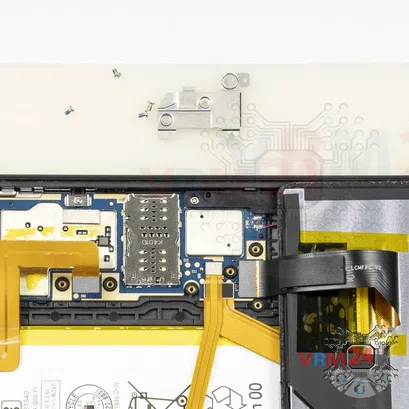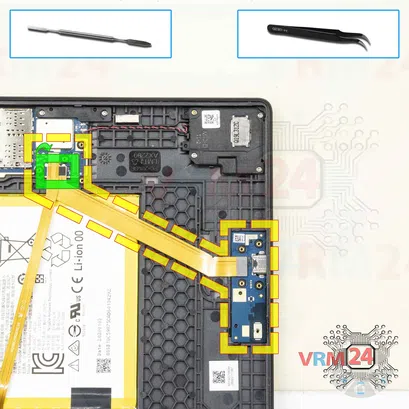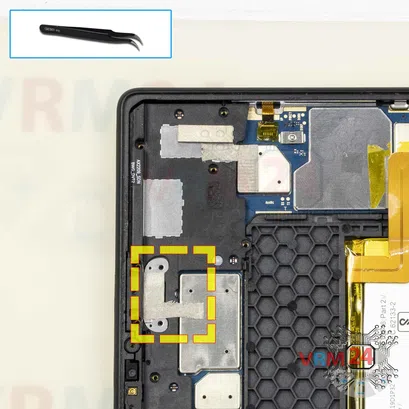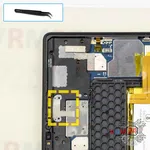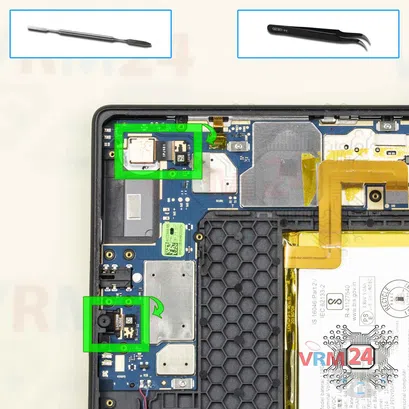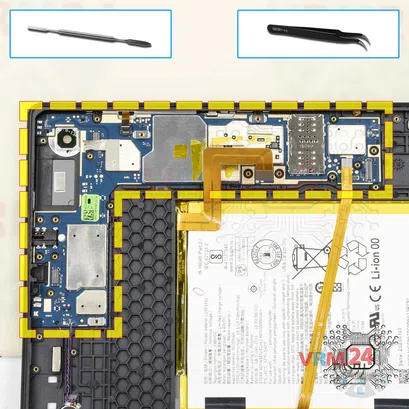⚠️ Before disassembling, do not forget to turn your phone off.
Hard
Recommended tools





Disassembly/Repair of the mobile device Lenovo Tab M10 Plus TB-X606F with each step description and the required set of tools.

Vadim Popoff
Author / content specialist
Author / Content specialist with 10+ years of experience




Step 2. Open the display module
⚠️ Pay attention! Disassembly has a maximum 3rd difficulty because the process begins with the disassembly of the display module. If you have no experience or are not sure of your skills, we strongly recommend that you contact a specialized service center.
We recommend using a special heating device such as a separator machine, heat gun, or heating mat. It will simplify the process. You can use a home hairdryer, but you will have to make a nozzle by hand or have a suitable one in the kit to gently heat and concentrate the heat flow in the right place.
ℹ️️ The surface of the display module must be heated to soften the adhesive underneath. The approximate heating temperature is 50° C / 125° F.
Use a thin plastic film or pick for separation. To facilitate the process, you can use isopropyl alcohol. It is often most difficult to pass the tool between the parts to be divided. Choose the far edge from the FFC cables or buttons.
Do not use a lever or any force for separation that could damage the elements inside.
The process can be seen in our video entirely so as well as in detail, at the end of the instructions.
⚠️ It is important not to get a film between the touchscreen/glass and the display module, this will damage the module.
⚠️ Look in advance at the picture of the places where the touchscreen and display cables pass under the display module to avoid accidental damage.
⚠️ Also, pay attention to the navigation buttons' flat cables and the fingerprint sensor located under the display module.





Step 3. Remove the bracket
Using a screwdriver (Phillips 1.5 mm PH000), unscrew the two screws and remove the bracket holding the battery connector.
⚠️ Try to control and perform all actions carefully so as not to accidentally touch or short circuit anything on the printed circuit board.



Step 4. Disconnect the battery connector
Disconnect the battery connector as soon as possible.
ℹ️️ The Lenovo Tab M10 Plus TB-X606F model has a battery L19D1P32 with 5000 mAh capacity (aka rechargeable battery).
⚠️ It is highly recommended to disconnect the connector to avoid possible short circuits during disassembly.
Also, try not to use a metal tool to disconnect the rechargeable battery connector or do it carefully.

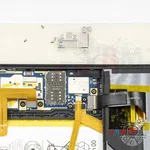


Step 5. Remove the bracket
Using a screwdriver (Phillips 1.5 mm PH000), unscrew the four screws and remove the bracket holding the connectors.



Step 7. Unscrew the screws
Using a screwdriver (Phillips 1.5 mm PH000), unscrew the five screws securing the charging port, and a small board.


Step 8. Remove the bracket
Remove the bracket holding the inter-board cable connector and charging port.




Step 9. Remove the small board
Disconnect the connector, remove the small board with a charging port and inter-board cable.





Step 10. Remove the bracket
Using a screwdriver (Phillips 1.5 mm PH000), unscrew the two screws and remove the small bracket.




Step 14. Remove the cameras
Disconnect the connectors and remove the front (selfie) and rear cameras.



Step 17. Unscrew the screws
Using a screwdriver (Phillips 1.5 mm PH000), unscrew the four screws securing the loudspeaker.



Step 19. Unscrew the screws
Using a screwdriver (Phillips 1.5 mm PH000), unscrew the three screws securing the motherboard.

Step 20. Disconnect the connectors
Pry up the connectors of power volume buttons cable, inter-board cable to the pogo pins (for keyboard, docking station, etc.)
⚠️ Be careful when removing the cables from the connectors, the cables are pretty thin, and it is easy enough to break them or damage the contact tracks inside.




Step 21. Remove the motherboard
Carefully remove the printed circuit board. There is no need to use a lever or try to reach the board by force. Make sure that nothing is getting in the way or holding the board.
⚠️ Do not bend the circuit board when removing it or push tools under it. Unbeknownst to yourself, you can damage components or cables from the inside.
If you have a question, ask us, and we will try to answer in as much detail as possible. If this article was helpful for you, please rate it.

Evgenii Kuzmin
Senior maintenance service and repair engineer
Back to the list