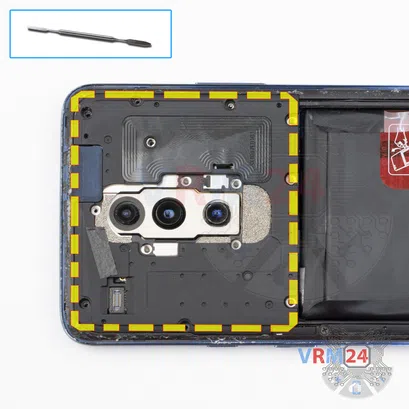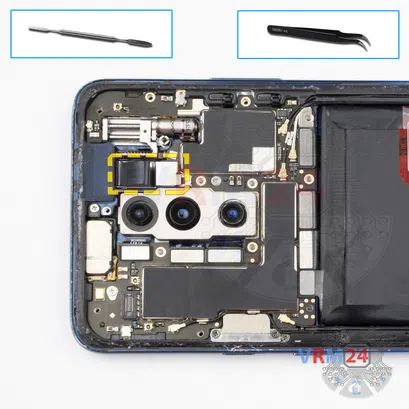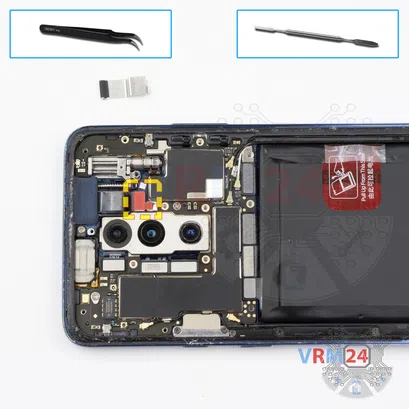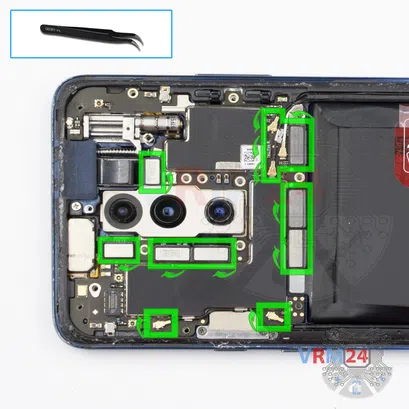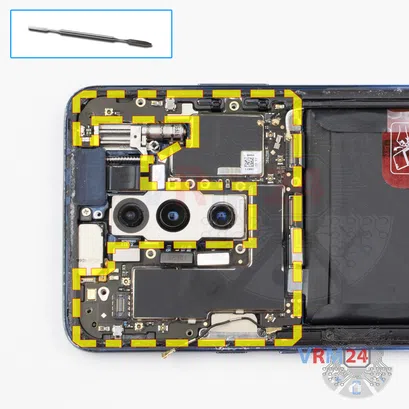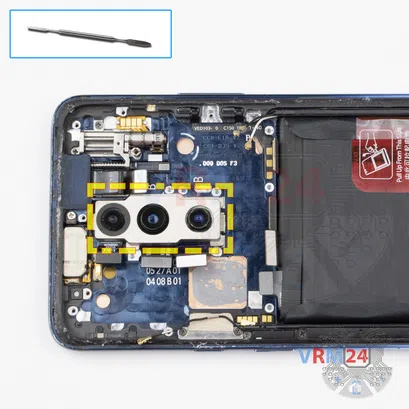⚠️ Before disassembling, do not forget to turn your phone off.
Moderate
22 min
Recommended tools




Disassembly/Repair of the mobile device OnePlus 7 Pro with each step description and the required set of tools.

Vadim Popoff
Author / content specialist
Author / Content specialist with 10+ years of experience




Step 2. Remove the tray
Use the ejection tool (aka Needle) or Paperclip. Push the tip all the way into the hole until the tray ejects, and then pull the tray of SIM cards out.
⚠️ Pay attention! The tool must be inserted into a hole on the edge of the phone's housing. Do not press too hard. It may break the tray eject mechanism.




Step 3. Open the back cover
We recommend using a special heating device such as a separator machine, heat gun, or heating mat. It will simplify the process. You can use a home hairdryer, but you will have to make a nozzle by hand or have a suitable one in the kit to gently heat and concentrate the heat flow in the right place.
ℹ️️ The surface of the back cover must be heated to soften the adhesive underneath. The approximate heating temperature is 50° C / 125° F.
Use a thin plastic film or pick for separation. To facilitate the process, you can use isopropyl alcohol. It is often most difficult to pass the tool between the parts to be divided. Choose the far edge from the FFC cables or buttons.
Do not use a lever or any force for separation that could damage the elements inside.



Step 6. Open the cover
Remove the cover with an NFC tag and antennas that protect the printed circuit board (PCB). Try to lift the covers by the edges and not push anything between them to not accidentally touch or short-circuit anything on the PCB.


Step 7. Disconnect the battery connector
Disconnect the battery connector as soon as possible.
ℹ️️ The OnePlus 7 Pro model has a battery BLP699 with 4000 mAh capacity (aka rechargeable battery).
⚠️ It is highly recommended to disconnect the connector to avoid possible short circuits during disassembly.
Also, try not to use a metal tool to disconnect the rechargeable battery connector or do it carefully.



Step 11. Unscrew one screw
Using a screwdriver (Philips 1.5 mm PH000), unscrew one screw.
ℹ️️ Be sure to note the location of the screws before disassembling. When assembling the device, screwing the screw in the wrong place may damage the device or its part. To avoid damage, the removed screws and individual pieces (as gaskets or brackets) must be laid out in the appropriate order, or the screws and their holes in the phone must be marked with colored markers.





Step 12. Disconnect the connectors
Disconnect two coaxial cable connectors, cables to the mainboard, inter-board sub-screen, display module on the daughterboard.
⚠️ Do not pull on the cable or pry it with a sharp tool, the connectors are pretty weak and break easily, or the cable falls out of the end (lug).



Step 13. Remove the sub-board
Remove the sub-board. It is glued to the frame with metalized tape, so to facilitate the process, the board can be heated a bit.
ℹ️️ The board contains card holders, microphones, spring contacts for the speaker, and an antenna unit.
⚠️ It is not necessary to insert the tool under the board when removing the sub-board. Internal components could be damaged.






Step 15. Disconnect the connectors
Pry up the connectors of the charging port cable, inter-board cables, and coaxial cables, rear cameras assembly, front camera.
⚠️ Be careful when removing the cables from the connectors, the cables are pretty thin, and it is easy enough to break them or damage the contact tracks inside.




Step 16. Remove the motherboard
Carefully remove the printed circuit board. There is no need to use a lever or try to reach the board by force. Make sure that nothing is getting in the way or holding the board.
⚠️ Do not bend the circuit board when removing it or push tools under it. Unbeknownst to yourself, you can damage components or cables from the inside.



Step 17. Remove the cameras
Carefully remove the assembly of three rear cameras. Be careful cameras glued from the inside.



Step 18. Remove the battery
Carefully remove the battery. The battery is glued from the inside.
Want more details - watch our video (after steps). We hope it will help to avoid any mistakes.



Step 19. Remove the charging port
Using a screwdriver (Philips 1.5 mm PH000), unscrew two screws securing the charging port.







Step 20. Remove the charging port
Peel back the battery film. The film is sticky and helps to hold the battery at the same moment protect flat cables beneath. After, carefully remove the flat cable with a charging port.



Step 21. In the display frame remained
ℹ️️ In the display frame remained: the earpiece speaker, fingerprint sensor, pop-up front camera mechanism.
Detailed disassembly instructions of OnePlus 7 Pro in the video, made by our mobile repair & service center:
If you have a question, ask us, and we will try to answer in as much detail as possible. If this article was helpful for you, please rate it.

Evgenii Kuzmin
Senior maintenance service and repair engineer
Back to the list