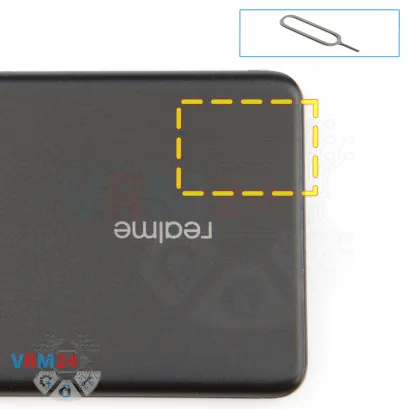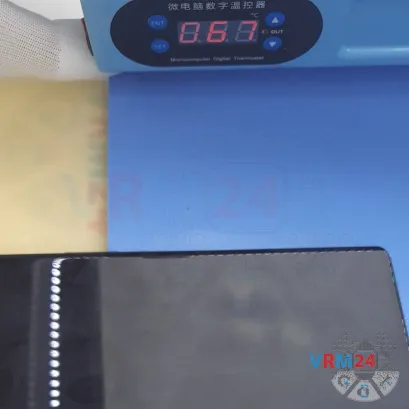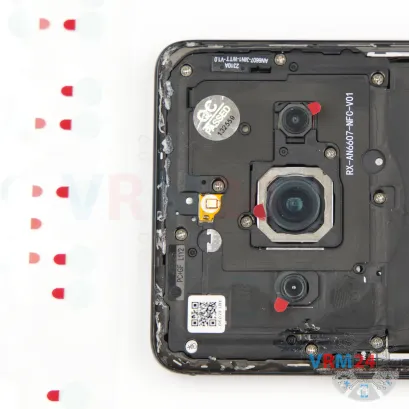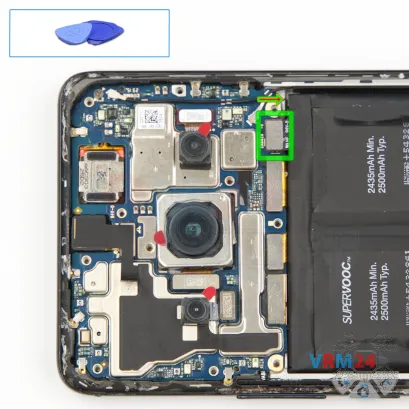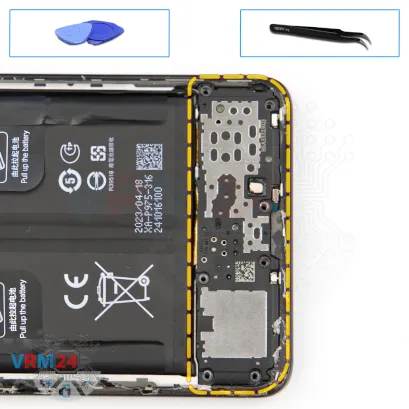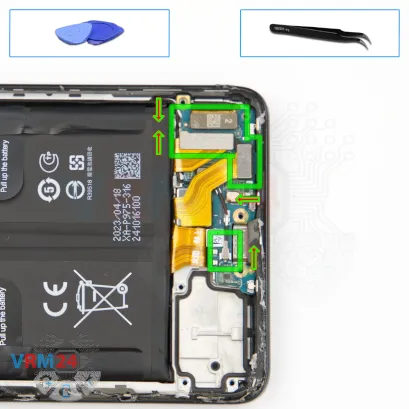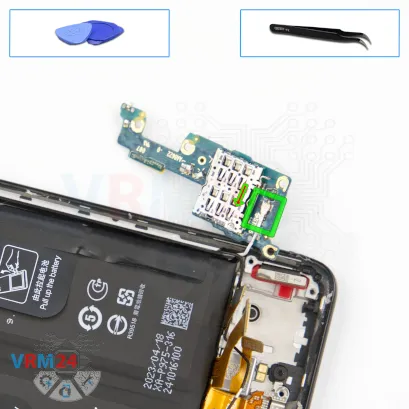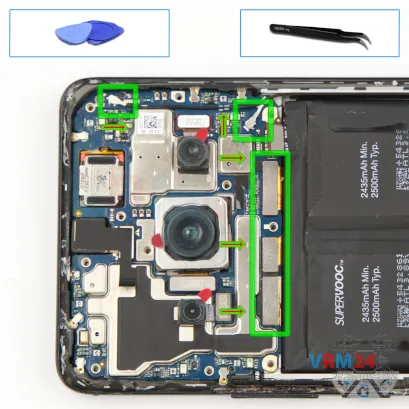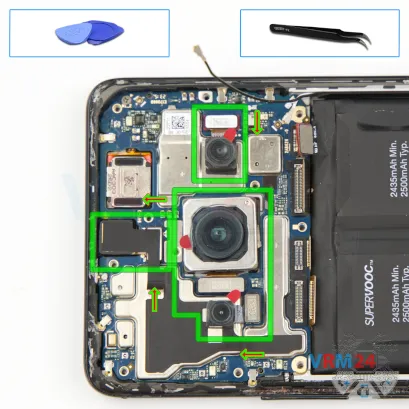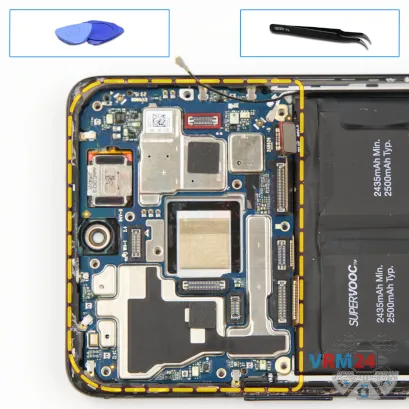⚠️️ Before disassembling, do not forget to turn your phone off.
Moderate
Recommended tools




Disassembly/Repair of the mobile device Realme 11 Pro Plus (Realme 11 Pro Plus RMX3740) with each step description and the required set of tools.

Vadim Popoff
Author / content specialist
Author / Content specialist with 10+ years of experience
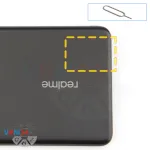



Step 2. Remove the tray
First of all, as usual, we need to remove the SIM card tray.
For this, we use the special tool. Insert it into the hole and gently push the tray out.
If the tray doesn’t come out easily, we can also use tweezers.




Step 3. Open the back cover
Next, we need to heat up the back cover surface to about 70 degrees Celsius or 160 degrees Fahrenheit. For this, we use a heating pad, but you can also use a hairdryer.
After about 10 minutes, we can start separating the back cover.
To do this, we use a thin plastic film. We need to carefully insert the film into the gap between the back cover and the mid-frame. This is not always easy, since the back cover of this model is slightly curved.
Pay attention that around the camera area the cover is always glued more strongly.



Step 4. Protecting camera lenses
After that, we need to protect the camera lenses. For this, we use a special protective film.
Note that we stick the film not directly onto the lenses, but onto the rim around them.




Step 5. Unscrew the screws
Now we move on to unscrewing the screws in the upper section. For this, we use a 1.5 mm Phillips screwdriver, also known as a Phillips #000.
We place the screws on a special surface in a specific order, just in case, for reassembly later.
And notice that here there is a specific protective sticker, under which another screw is hidden. It’s very important not to try to pry open the cover by force or break it somehow, but instead to unscrew this screw.



Step 6. Open the cover
We move on to detaching the upper cover.
Using a non-metallic tool, we gently pry at the edge and try to open it. As we can see, the cover doesn’t come off easily.
We can use a second plastic tool. We release the clip, and after that, the cover separates a bit more easily.


Step 7. Disconnect the battery connector
And then with a non-metallic tool we disconnect the battery connector.
Realme 11 Pro Plus RMX3740 model has a battery --- with a capacity of 2500x2 mAh (also known as a rechargeable battery).



Step 8. Unscrew the screws
Next, we move on to unscrewing the screws in the lower section. We use the same 1.5 mm Phillips screwdriver.
It’s better to keep these screws separate from the previous ones, just in case.



Step 9. Remove the loudspeaker
After unscrewing, we need to remove the cover with the loudspeaker.
Again, we look for the right spot to pry.
We check the clip positions and then carefully try to lift the cover.
As I said before, don’t use force – just gently wiggle the cover and separate it carefully.
The loudspeaker is mounted on the cover.


Step 10. Disconnect the connectors
Now we move on to disconnecting the fingerprint scanner connector, the inter-board flex connectors, and the display flex connector.
After that, we can disconnect the coaxial cable connector and free the cable itself, which is secured on the sub-board.



Step 11. Remove the sub-board
After that, we carefully lift and flip the sub-board by prying at the edge.
Keep in mind that on the other side the sub-board is connected by a second coaxial cable, so we need to be careful not to rip the connector off.



Step 12. Disconnect the connector
We disconnect the connector and set the sub-board aside.
On the sub-board, we have the microphone and SIM card connector.
In the display frame, what remains are the flex with the charging port, the fingerprint scanner, and the vibration motor.


Step 13. Disconnect the connectors
We disconnect the connectors to the display, charging port, and sub-board.
We disconnect the coaxial cable connectors and release the cables themselves from the clips securing them to the motherboard.



Step 14. Remove the cameras
And we can disconnect the cameras. Carefully pry up the connectors, lift, and remove the cameras.
As we can see, the cameras are glued to the display frame, so we need to gently pry and lift them by the base.
Be careful – if you pry the cameras in the middle, they can easily snap in half.
Then we can disconnect the front camera. The front camera is traditionally glued to the motherboard shield with a heat-conductive foil.
We carefully peel it off. We’ll need this foil again during reassembly.
Cover the lens of the camera to keep dust off and set it aside.



Step 15. Unscrew one screw
After this, we need to unscrew one screw that secures the motherboard.
It’s very important not to forget this screw – it’s different from the others, so it’s better to keep it separately.



Step 16. Remove the motherboard
Now, we carefully lift the edge of the motherboard, remove it, and take it out.
Carefully remove the printed circuit board. There is no need to use a lever or try to reach the circuit board by force. Make sure that nothing is getting in the way or holding the circuit board.
The motherboard, also, may be attached with attachments like latches or hooks, be careful.
⚠️️ Do not bend the circuit board when removing it or push tools under it. Unbeknownst to yourself, you can damage components or cables from the inside.





Step 17. Remove the battery
Finally, we move on to removing the battery.
We have two black pull tabs and black protective strips along the sides, which need to be peeled back.
So, we peel back the black strips so they don’t get in the way, since they’re glued to the battery on both sides.
After that, we’ll need to pull on the tabs in the middle. So, we carefully pull up on the tabs, disconnect the battery on both sides, and set it aside.
Under the battery, there is a transparent protective film that protects the inter-board flex cables.



Step 18. In the display frame remained
ℹ️️ In the display frame remained: the earpiece speaker, charging port, vibration motor, cables.
Detailed disassembly instructions of Realme 11 Pro Plus in the video, made by our mobile repair & service center:
If you have a question, ask us, and we will try to answer in as much detail as possible. If this article was helpful for you, please rate it.

Evgenii Kuzmin
Senior maintenance service and repair engineer
Back to the list