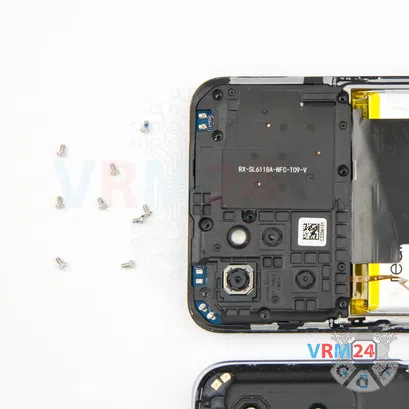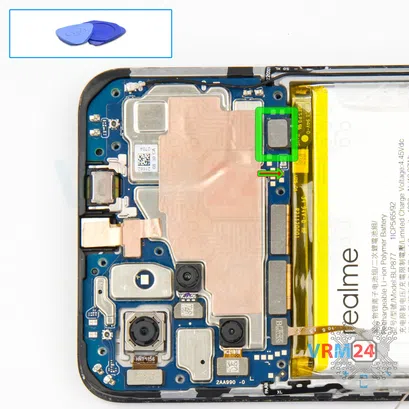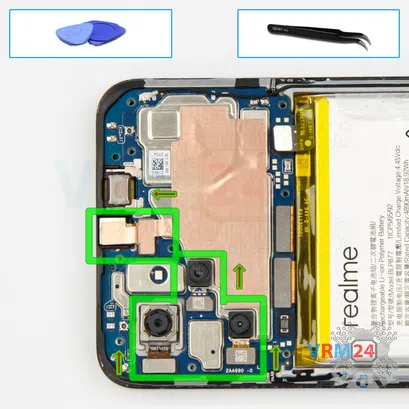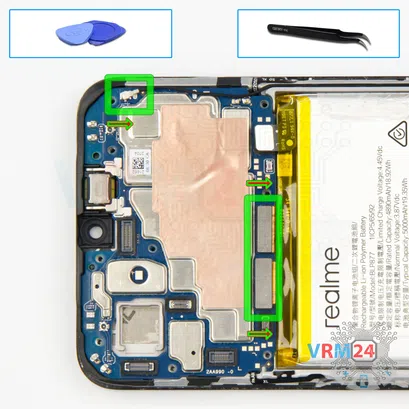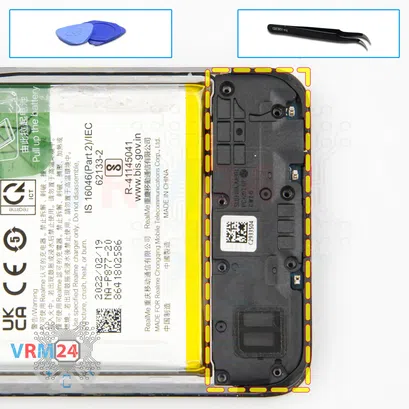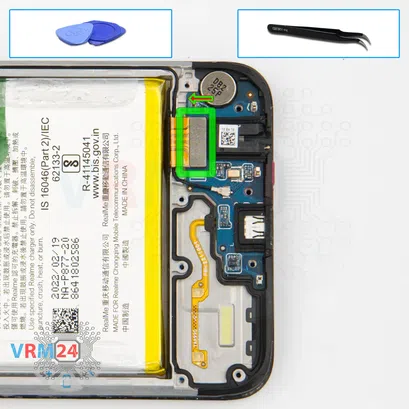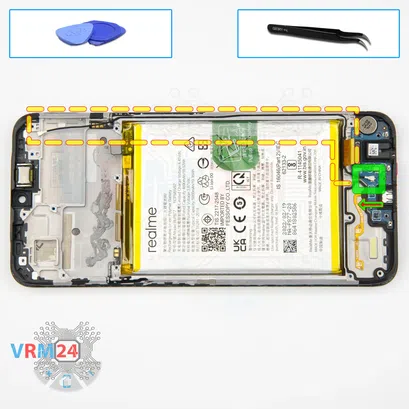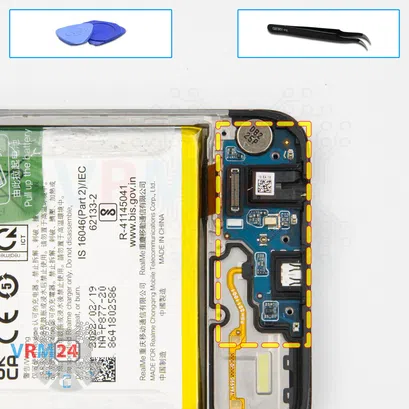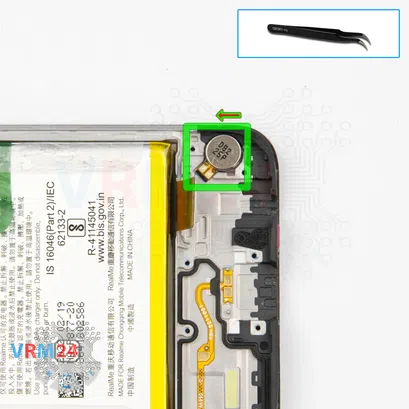⚠️️ Before disassembling, do not forget to turn your phone off.
Easy
Recommended tools



Disassembly/Repair of the mobile device Realme C31 (Realme C31 RMX3501) with each step description and the required set of tools.

Vadim Popoff
Author / content specialist
Author / Content specialist with 10+ years of experience




Step 2. Remove the tray
Use the ejection tool (aka Needle) or Paperclip. Push the tip all the way into the hole until the tray ejects, and then pull the tray of SIM and Memory card (Micro SD) out.
⚠️️ Pay attention! The tool must be inserted into a hole on the edge of the phone's housing. Do not press too hard. It may break the tray eject mechanism.



Step 3. Open the back cover
Using a spudger or a plastic pick, carefully, around the edge, detach the back cover clips, and remove it.
Do not insert the tool deeply or bend it. Otherwise, the housing may be tampered with or damaged.
⚠️️ Be careful when opening the cover from the volume and power buttons side. Thin cable and fragile buttons are straightforward to damage.
⚠️️ Pay attention to the fingerprint sensor cable located on the inside.



Step 5. Open the cover
Pry over the edges. Move an opening tool along the edge detach the clips and remove the cover.
ℹ️️ Try to lift the cover by the edges and not push anything between them to not accidentally touch or short-circuit anything on the circuit board.


Step 6. Disconnect the battery connector
Disconnect the battery connector as soon as possible. It is better to use a non-metal or plastic tool to avoid any damage.
ℹ️️ The Realme C31 RMX3501 model has a battery BLP877 with 5000 mAh capacity (aka rechargeable battery).
⚠️️ It is highly recommended to disconnect the connector to avoid possible short circuits during disassembly.



Step 7. Disconnect the connector
Pry up the connector and remove the back cover with the fingerprint sensor connector.







Step 9. Remove the cameras
Pry up the connectors and remove the three rear cameras and one front (selfie) camera.
⚠️️ Be careful! The large camera is glued to the display frame, sometimes, it's better to detach the camera after removing the motherboard.




Step 10. Disconnect the connectors
Pry up the connectors of the display module cable, inter-board cable, and coaxial cable. Also we can detach the coaxial cable from the clips on the motherboard.
⚠️️ Be careful when removing the cables from the connectors, the cables are pretty thin, and it is easy enough to break them or damage the contact tracks inside.



Step 11. Remove the motherboard
Carefully remove the printed circuit board. There is no need to use a lever or try to reach the circuit board by force. Make sure that nothing is getting in the way or holding the circuit board.
The motherboard, also, may be attached with attachments like latches or hooks, be careful.
⚠️️ Do not bend the circuit board when removing it or push tools under it. Unbeknownst to yourself, you can damage components or cables from the inside.



Step 12. Remove the loudspeaker
Pry over the edge and remove the loudspeaker assembly with antenna tracks.
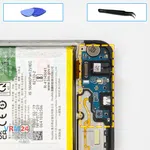


Step 15. Remove the sub-board
Remove the sub-board. It may be glued to the frame or attached with attachments like latches or hooks, so be careful.
ℹ️️ The sub-board contains a charging port (Micro USB), microphone, headphone jack port, spring contacts for the speaker, vibration motor, and an antenna unit.
⚠️️ It is not necessary to insert the tool underneath when removing the sub-board. Internal components could be damaged.
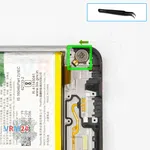


Step 16. Remove the vibration motor
Pry at the bottom and remove the vibration motor.
⚠️️ Be careful! The vibration motor is glued a bit with adhesive.




Step 17. Remove the battery
With extreme care, remove the battery because it is glued from the inside by the manufacturer.
Also, we need to remember or look in advance at the location of the flat cables under the battery, so as not to damage them.




Step 18. In the display frame remained
ℹ️️ In the display frame remained: the earpiece speaker, side buttons, inter-board cables.
Detailed disassembly instructions of Realme C31 in the video, made by our mobile repair & service center:
If you have a question, ask us, and we will try to answer in as much detail as possible. If this article was helpful for you, please rate it.

Evgenii Kuzmin
Senior maintenance service and repair engineer
Back to the list