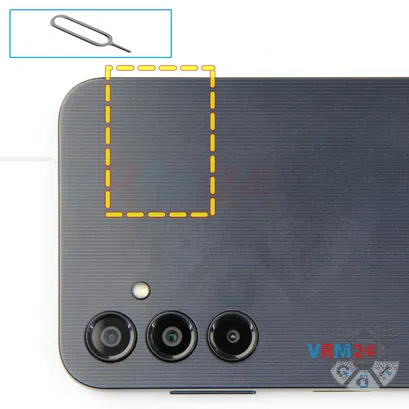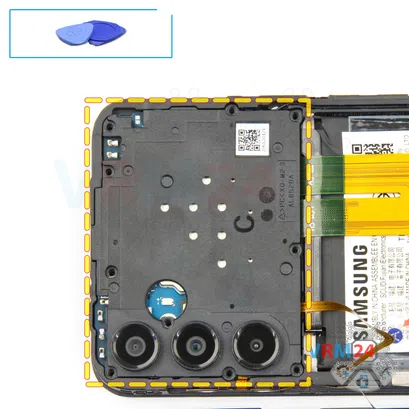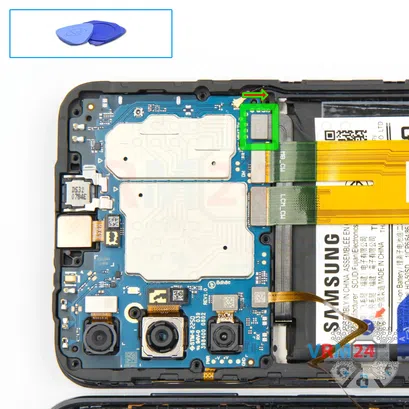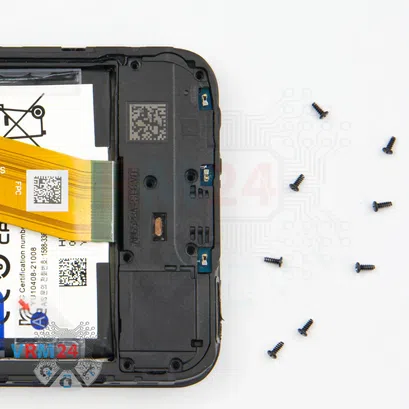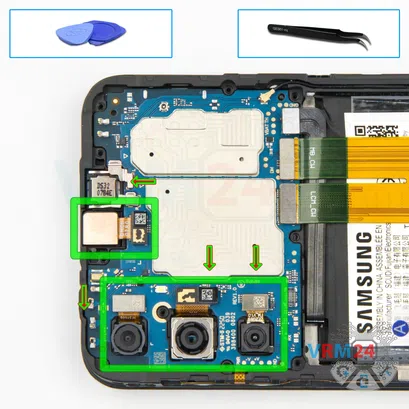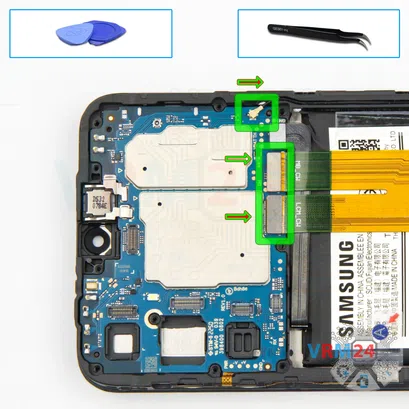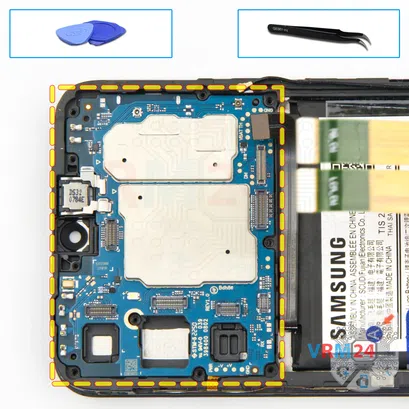⚠️️ Before disassembling, do not forget to turn your phone off.
Easy
Recommended tools



Disassembly/Repair of the mobile device Samsung Galaxy A14 SM-A145 with each step description and the required set of tools.

Vadim Popoff
Author / content specialist
Author / Content specialist with 10+ years of experience



Step 2. Remove the tray
Use the ejection tool (aka Needle) or Paperclip. Push the tip all the way into the hole until the tray ejects, and then pull the tray of SIM and Memory card (Micro SD) out.
⚠️️ Pay attention! The tool must be inserted into a hole on the edge of the phone's housing. Do not press too hard. It may break the tray eject mechanism.





Step 3. Open the back cover
After that we move on to removing the back cover and for this, we can use a plastic tool or plastic film.
We insert it into the gap between the middle cover and the back cover in the area of the cards tray and slide it along the back cover to detach it. Always be careful in the area of the side buttons, because in this area they are physically located and there runs their cable.
Carefully run the tool along unhooking the clips or hooks that hold the back cover.




Step 4. Unscrew the screws
To disconnect the fingerprint sensor cable connector we need to unscrew the screws and remove the cover hiding the motherboard.
We can use a magnetizer to make it easier to unscrew and remove the screws. To unscrew the screws, we use a Phillips 1.5mm screwdriver or #000. We recommend placing the screws on a special surface in an easy-to-remember order so that you don't mix up anything when reassembling.
Also, the screws may be non-magnetic in the area of the cameras, so we should pay attention to this.



Step 5. Open the cover
After removing the screws, we move on to detach the cover. As we can see the cover has a small indentation on one side. We use a non-metal tool to pry it off and remove the cover.


Step 6. Disconnect the battery connector
Disconnect the battery connector as soon as you can. Use a non-metallic or plastic tool to avoid any damage.
ℹ️️ The Samsung Galaxy A14 SM-A145 model has a battery HQ-50SD with a capacity of 5000 mAh (also known as a rechargeable battery).


Step 7. Disconnect the connector
Disconnect the fingerprint sensor cable connector and remove the back cover.


Step 10. Disconnect the connectors
Disconnect the coaxial cable connector, inter-board cable connector.
⚠️️ Do not pull on the cable or pry it with a sharp tool, the connectors are pretty weak and break easily, or the cable falls out of the end (lug).




Step 11. Remove the sub-board
Remove the sub-board. It may be glued to the frame or attached with attachments like latches or hooks, so be careful.
ℹ️️ The sub-board contains a charging port (Micro-USB), microphone, headphone jack port, spring contacts for the speaker, vibration motor and an antenna unit.
⚠️️ It is not necessary to insert the tool underneath when removing the sub-board. Internal components could be damaged.



Step 12. Remove the cameras
And we move on to detaching the cameras. Carefully hook the connectors, at the same moment hold the body of the cameras so that the cameras do not fly off and nothing is damaged, for example, the lens.



Step 13. Disconnect the connectors
Carefully disconnect the coaxial cable connector, display connector and inter-board cable connector.



Step 14. Remove the motherboard
Carefully remove the printed circuit board. There is no need to use a lever or try to reach the circuit board by force. Make sure that nothing is getting in the way or holding the circuit board.
The motherboard, also, may be attached with attachments like latches or hooks, be careful.
⚠️️ Do not bend the circuit board when removing it or push tools under it. Unbeknownst to yourself, you can damage components or cables from the inside.





Step 15. Remove the battery
Finally, we move on to detach the battery. We have three narrow tabs with the letter A that we need to unwrap. These hold the battery and the wide blue tab with a B letter on it that we'll be pulling on.
With one hand we hold the display frame and with the other hand we gently pull up the blue tab, detaching the battery. As we can see the battery is also held on the transparent protective coating that protects the display frame.




Step 16. In the display frame remained
ℹ️️ In the display frame remained: the earpiece speaker, coaxial cable, and vibration motor.
Detailed disassembly instructions of Samsung Galaxy A14 SM-A145 in the video, made by our mobile repair & service center:
If you have a question, ask us, and we will try to answer in as much detail as possible. If this article was helpful for you, please rate it.

Evgenii Kuzmin
Senior maintenance service and repair engineer
Back to the list