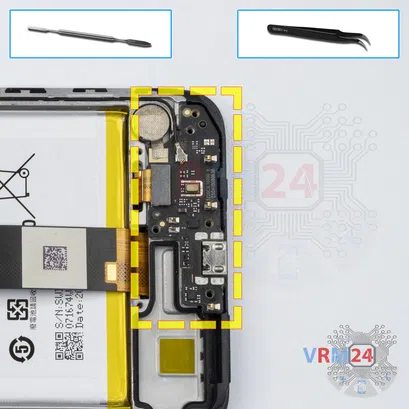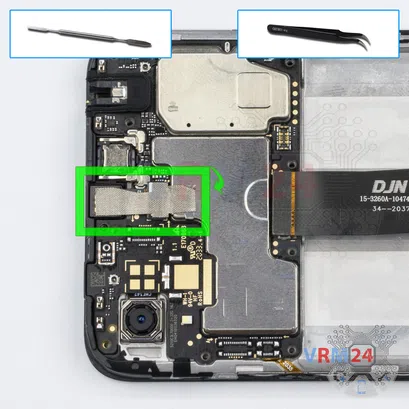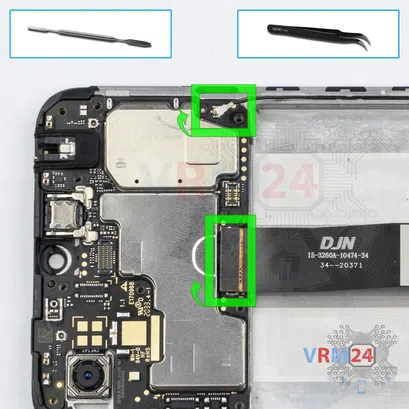⚠️ Before disassembling, do not forget to turn your phone off.
Easy
12 min
Recommended tools



Disassembly/Repair of the mobile device Xiaomi Redmi 9A (Xiaomi Redmi 9A M2006C3LG) with each step description and the required set of tools.

Vadim Popoff
Author / content specialist
Author / Content specialist with 10+ years of experience




Step 2. Remove the tray
Use the ejection tool (aka Needle) or Paperclip. Push the tip all the way into the hole until the tray ejects, and then pull the tray of SIM and Memory card (Micro SD) out.
⚠️ Pay attention! The tool must be inserted into a hole on the edge of the phone's housing. Do not press too hard. It may break the tray eject mechanism.




Step 3. Open the back cover
Using a spudger or a plastic pick, carefully, around the edge, detach the back cover clips, and remove it.
Do not insert the tool deeply or bend it. Otherwise, the housing may be tampered with or damaged.
⚠️ Be careful when opening the cover from the volume and power buttons side. Thin cable and fragile buttons are straightforward to damage.


Step 6. Disconnect the battery connector
Disconnect the battery connector as soon as possible.
ℹ️️ The Xiaomi Redmi 9A M2006C3LG model has a battery BN56 with 5000 mAh capacity (aka rechargeable battery).
⚠️ It is highly recommended to disconnect the connector to avoid possible short circuits during disassembly.
Also, try not to use a metal tool to disconnect the rechargeable battery connector or do it carefully.



Step 9. Unscrew one screw
Using a screwdriver (Philips 1.5 mm PH000), unscrew one screw securing the sub-board.


Step 10. Disconnect the connectors
Disconnect the coaxial cable connector, cable to the mainboard, on the daughterboard.
⚠️ Do not pull on the cable or pry it with a sharp tool, the connectors are pretty weak and break easily, or the cable falls out of the end (lug).



Step 11. Remove the sub-board
Remove the sub-board. It is glued to the frame with metalized tape, so to facilitate the process, the board can be heated a bit.
ℹ️️ The board contains a charging port (Micro USB), microphone, spring contacts for the speaker, vibration motor, and an antenna unit.
⚠️ It is not necessary to insert the tool under the board when removing the sub-board. Internal components could be damaged.





Step 12. Remove the battery
Carefully remove the battery. The whole process can be seen in our video down below.



Step 14. Disconnect the connectors
Pry up the connectors of the display module cable, coaxial cable.
⚠️ Be careful when removing the cables from the connectors, the cables are pretty thin, and it is easy enough to break them or damage the contact tracks inside.



Step 15. Remove the motherboard
Carefully remove the printed circuit board. There is no need to use a lever or try to reach the board by force. Make sure that nothing is getting in the way or holding the board.
⚠️ Do not bend the circuit board when removing it or push tools under it. Unbeknownst to yourself, you can damage components or cables from the inside.
Detailed disassembly instructions of Xiaomi Redmi 9A in the video, made by our mobile repair & service center:
If you have a question, ask us, and we will try to answer in as much detail as possible. If this article was helpful for you, please rate it.

Evgenii Kuzmin
Senior maintenance service and repair engineer
Back to the list